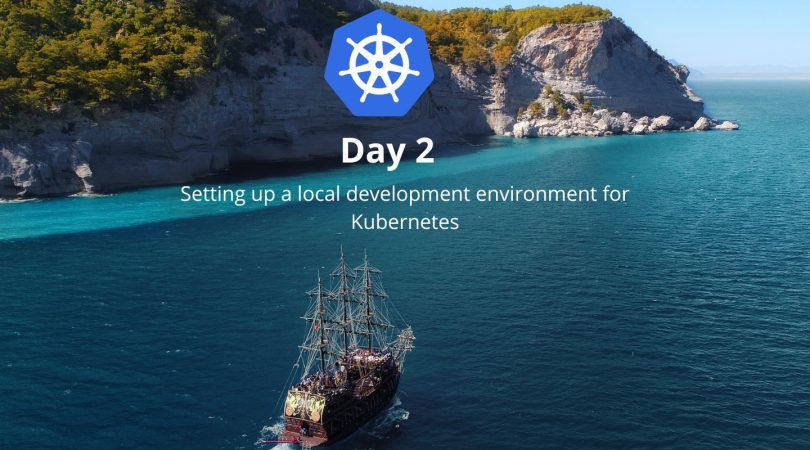In this tutorial, I’ll walk you through the process of setting up a local development environment for Kubernetes. This tutorial is part of a series and is focused on Day 2 of learning Kubernetes. I’ll cover topics such as using Minikube or Docker for Linux/Mac/Windows, starting and stopping a cluster, and accessing the cluster using kubectl. I’ll also include a few examples and code snippets to help illustrate the concepts. Let’s get started!
Prerequisites
Before we dive into setting up a local development environment for Kubernetes, there are a few prerequisites you need to have in place:
- Working knowledge of Docker
- Working knowledge of Kubernetes concepts such as Pods, Deployments, and Services
- A Linux or Mac OS X computer
Tools for Setting Up a Local Development Environment for Kubernetes
There are a few different tools that you can use to set up a local development environment for Kubernetes. Two of the most popular options are Minikube and Docker Desktop. In this tutorial, I’ll cover how to use both of these tools to get a Kubernetes cluster up and running on your local machine.
Using Minikube for Local Development
Minikube is a tool that allows you to run a single-node Kubernetes cluster on your local machine. Here are the steps to get started with Minikube:
- Install Minikube: You can download and install Minikube from the official Minikube website. Follow the instructions for your operating system to get Minikube up and running.
- Start Minikube: Once you’ve installed Minikube, you can start it by running the following command in your terminal:
minikube startThis will start a single-node Kubernetes cluster on your local machine.
Verify Cluster Status: To verify the status of your Minikube cluster, run the following command:
kubectl cluster-infoThis should show you that you are connected to a local Kubernetes cluster.
Deploy Applications: Now that your cluster is up and running, you can start deploying your applications to it. You can use the kubectl command to create and manage Kubernetes resources, such as Pods, Deployments, and Services.
Using Docker Desktop for Local Development
Docker Desktop is another popular tool for running Kubernetes on your local machine. Here’s how to get started with Docker Desktop:
- Install Docker Desktop: You can download and install Docker Desktop from the official Docker website. Follow the instructions for your operating system to get Docker Desktop up and running.
- Enable Kubernetes: Once you’ve installed Docker Desktop, you need to enable Kubernetes in the settings. Open the Docker Desktop application and go to Preferences > Kubernetes. Check the box next to “Enable Kubernetes” and click “Apply & Restart.”
- Verify Kubernetes Status: To verify the status of your Kubernetes cluster, run the following command:
kubectl cluster-infoStarting and Stopping a Kubernetes Cluster
Once you have set up your local development environment for Kubernetes, you may need to start and stop the cluster as needed. Here’s how to do that using Minikube:
- To start the cluster, run the following command:
minikube startTo stop the cluster, run the following command:
minikube stopAnd here’s how to start and stop the cluster using Docker Desktop:
- To start the cluster, open the Docker Desktop application and click on the Kubernetes icon in the top menu bar. Then click “Enable Kubernetes” if it’s not already enabled, and the cluster will start automatically.
- To stop the cluster, click on the Kubernetes icon in the top menu bar and select “Stop Kubernetes.” This will stop the cluster.
Accessing the Kubernetes Cluster using kubectl
Once your Kubernetes cluster is up and running, you can access it using the kubectl command-line tool. Here are the steps to get started:
- Install
kubectlkubectlfrom the official Kubernetes website. Follow the instructions for your operating system to getkubectl - Connect to the Cluster: Once you have
kubectlinstalled, you need to connect it to your Kubernetes cluster. Run the following command:
kubectl config use-context <context-name>Replace <context-name> with the name of the context for your cluster. You can see a list of available contexts by running the command:
kubectl config get-contextsVerify Connection: To verify that you are connected to your Kubernetes cluster, run the following command:
kubectl cluster-info- This should show you information about your cluster, such as the API server and the Kubernetes version.
- Interact with the Cluster: Now that you are connected to your Kubernetes cluster using
kubectl
kubectl get podsYou can use other kubectl commands to create and manage Kubernetes resources, such as Deployments, Services, and ConfigMaps.
Examples and Code Snippets
Here are some examples and code snippets that demonstrate how to use Kubernetes for local development:
Deploying an application using a Deployment:
apiVersion: apps/v1
kind: Deployment
metadata:
name: myapp
spec:
replicas: 1
selector:
matchLabels:
app: myapp
template:
metadata:
labels:
app: myapp
spec:
containers:
- name: myapp
image: myapp:latest
ports:
- containerPort: 8080
This creates a Deployment named myapp with one replica. The Deployment uses a Pod template to create a Pod with a single container that runs the myapp image on port 8080.
- Creating a Service to expose an application:
apiVersion: v1
kind: Service
metadata:
name: myapp-service
spec:
selector:
app: myapp
ports:
- name: http
port: 80
targetPort: 8080
type: NodePort
This creates a Service named myapp-service that selects Pods with the label app: myapp. The Service exposes port 80, which is forwarded to port 8080 on the Pods. The Service is of type NodePort, which means it exposes a port on the nodes in the cluster, allowing external traffic to access the Service.
Conclusion
In this tutorial, we covered how to set up a local development environment for Kubernetes, focusing on Day 2 of learning Kubernetes. We looked at using tools like Minikube and Docker Desktop to create a Kubernetes cluster locally and then connect to the cluster using the kubectl
To recap, here are the key takeaways from this tutorial:
- Setting up a local development environment for Kubernetes is a great way to learn and experiment with Kubernetes without having to use a cloud provider.
- Minikube and Docker Desktop are two popular tools for creating a local Kubernetes cluster, and each has its own advantages and disadvantages.
- The
kubectl - It’s important to understand the basics of Kubernetes before setting up a local development environment, including key concepts such as Pods, Services, Deployments, and ConfigMaps.
Prerequisites and Helpful Resources
To get started with Kubernetes and setting up a local development environment, here are some prerequisites and helpful resources to consider:
- Familiarity with containerization technologies such as Docker and container orchestration concepts.
- Knowledge of YAML or JSON syntax to define Kubernetes resources.
- Minikube or Docker Desktop installed on your local machine.
- kubectl command-line tool installed and configured.
- Kubernetes documentation: The official Kubernetes documentation provides an in-depth guide on getting started with Kubernetes, including tutorials and examples.
- Kubernetes by Example: A free online book that provides a series of hands-on examples of how to use Kubernetes to deploy and manage containerized applications.
In conclusion, setting up a local development environment for Kubernetes is a great way to learn and experiment with Kubernetes in a sandboxed environment.
By using tools like Minikube or Docker Desktop, and connecting to the cluster using kubectl, you can gain hands-on experience with Kubernetes and learn how to manage containerized applications in a scalable and resilient way.